 201
201
Notifications Explained
Notifications advise each user of your e-PayDay Go Tenant of certain actions that have been completed. To view your notifications, select the Bell symbol within the Title Bar.
You can also access these notifications by selecting See all notifications within this section or by selecting Administration from the side navigation menu, Notifications, then Inbox.
Selecting the cog (settings) icon opens the Notification Settings window.
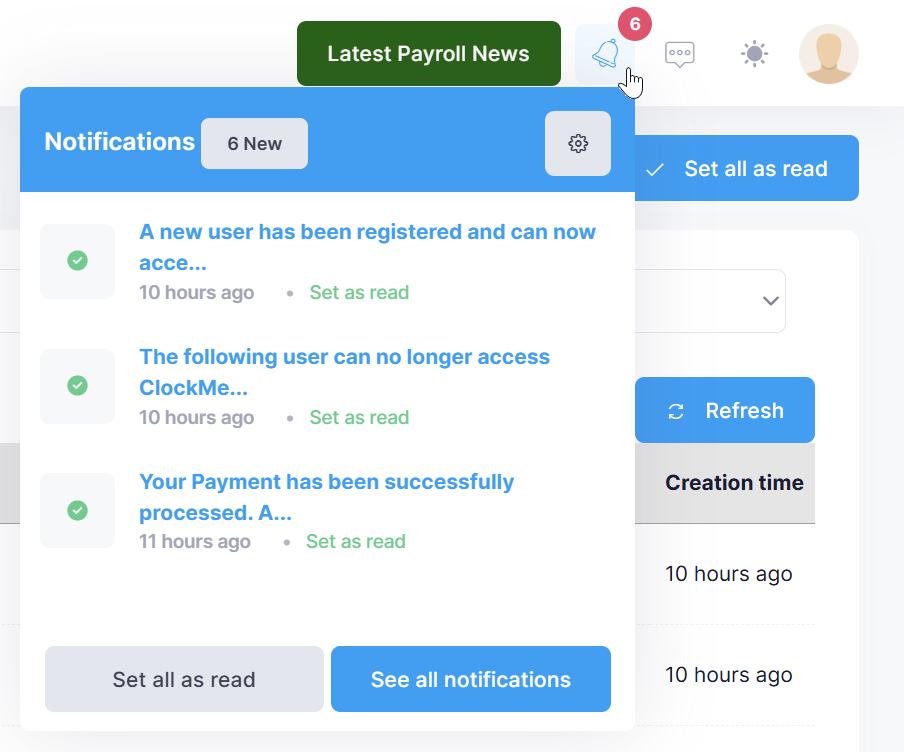
Notification Settings

Recieve Notifications lets you choose if you want to be notified about actions completed within your e-PayDay Go Tenant.
Notification Types allow you to choose which notifications you want to receive within your e-PayDay Go Tenant,
-
New User registered will notify you when a new user has activated their e-PayDay Go Tenant User Profile.
-
Locked User will notify you when a user has locked their e-PayDay Go Tenant User Profile by entering an invalid username and /or password too many times.
-
New ClockMeIn (EPSS) User Enrolled will notify you when a new user has activated their ClockMeIn (EPSS) User Profile.
-
ClockMeIn (EPSS) User Revoked will notify you when a ClockMeIn (EPSS) User Profile has been revoked, and they are no longer able to access ClockMeIn (EPSS).
-
ClockMeIn (EPSS) User Locked will notify you when a user has locked their ClockMeIn (EPSS) User Profile by entering an invalid username and /or password too many times.
-
Payment Processed will notify you when your subscription plan payment has been successfully processed.



